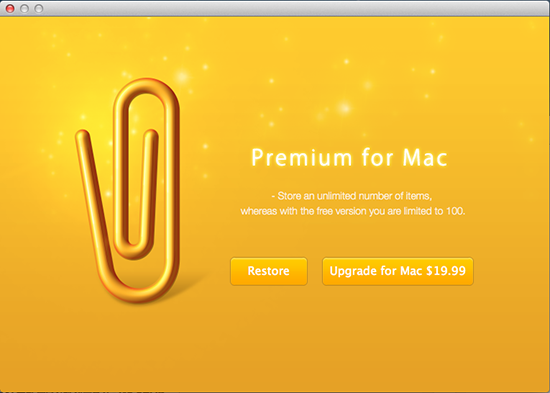Mac Guide
Keep Everything
Keep Everything is a Web archiving and management app that is light and fast. It can be used in OS X and iOS and synchronizes by using Dropbox.
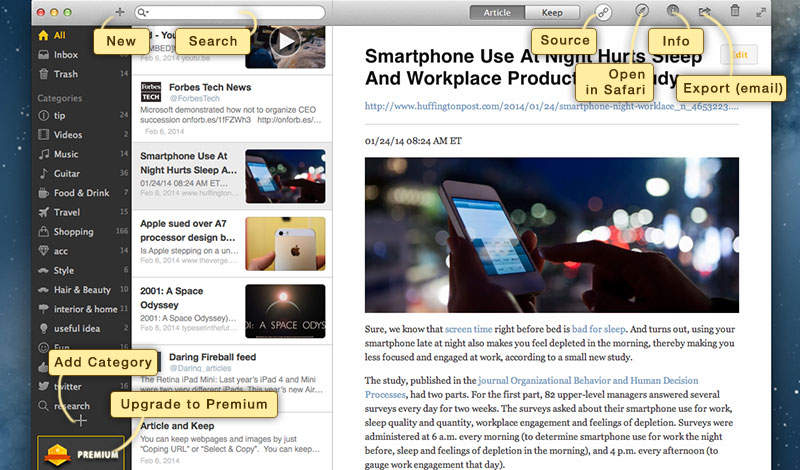
Keep from Web Browser
User can keep webpage by dragging and dropping the URL of Web browser to the Keep Everything window or the dock icon, or by clicking on the + button.
User can also keep a part of the web or copied images.
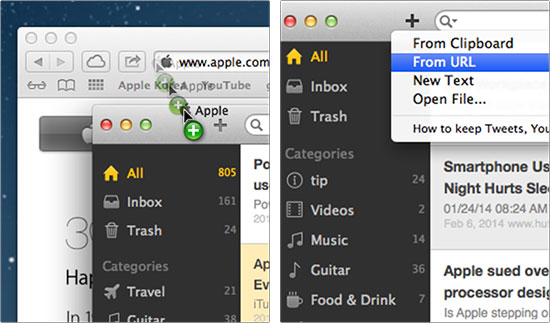
Keep Tweet, YouTube
User can also keep data from other applications, such as Twitter, Pocket, and ReadKit, with drag & drop. When saving Tweet, especially, included links are stored together as well.
In addition, user can keep YouTube Video clips, which are played on a neat Article screen (due to the copyrights issue, video files are not kept).
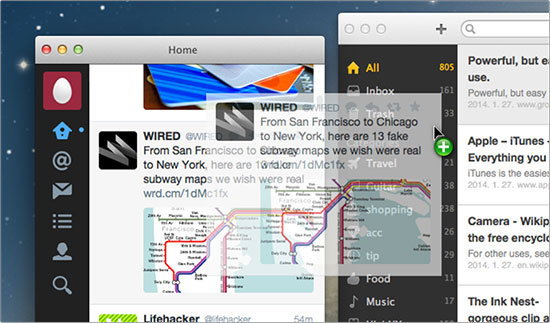
KEEP & ARTICLE
Data kept by users are saved to your storage permanently as they are shown in the web browser. Images are also saved together and links can be used.
"Article" is produced automatically by using only the contents from the kept documents, and sloppy advertisements and site menu are removed. Since this "Article" is written in Markdown format, highly legible and structured documents are naturally produced.
Markdown format refers to a format close to plain text, made by John Gruber. Please refer to Markdown Basics for more information.
If there is any missing information or pictures in the automatically produced "Article", user can directly fix it by clicking on the edit button. The title of the document can also be changed here (the contents of Keep document are unaffected even though "Article" is changed).
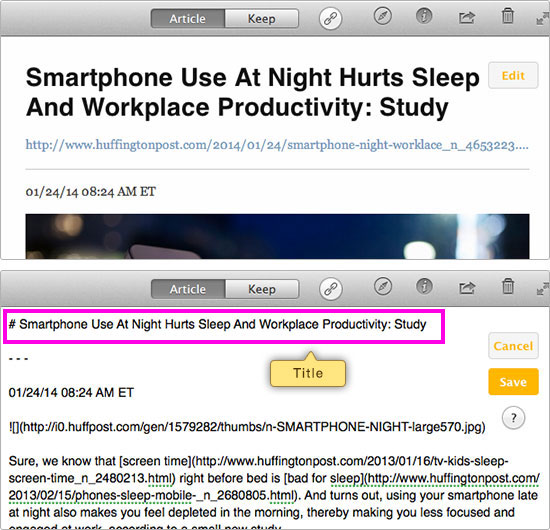
Source Browser
Parts of what are seen in the "Keep" window and "Source (Link) Browser", or images can be added to "Article."
When the web page is updated, users can update "Kept" data in the "Source (Link) Browser" window. Article can be renewed by using "Data > Remake Article" from the menu.
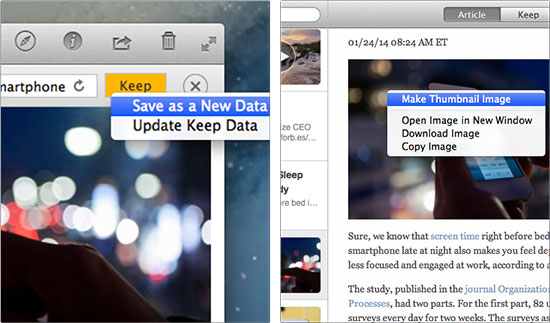
Cloud Sync
All data can be synchronized to Mac, iPhone and iPad by logging into Dropbox from the Preferences window.
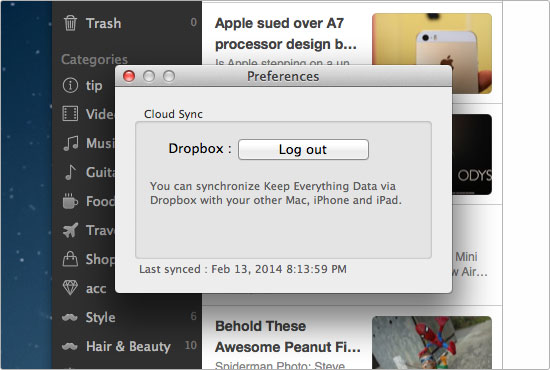
Premium Upgrade
You can keep over 100 data and will get premium features to be added soon.