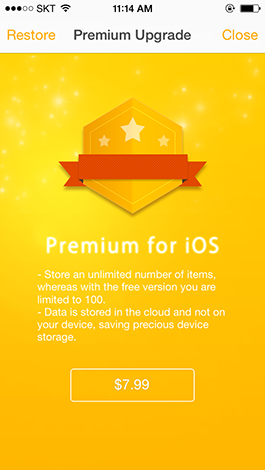iOS Guide
Keep Everything
Keep Everything is a web archiving and management app that is light and fast. It can be used in OS X and iOS and synchronizes by using Dropbox.
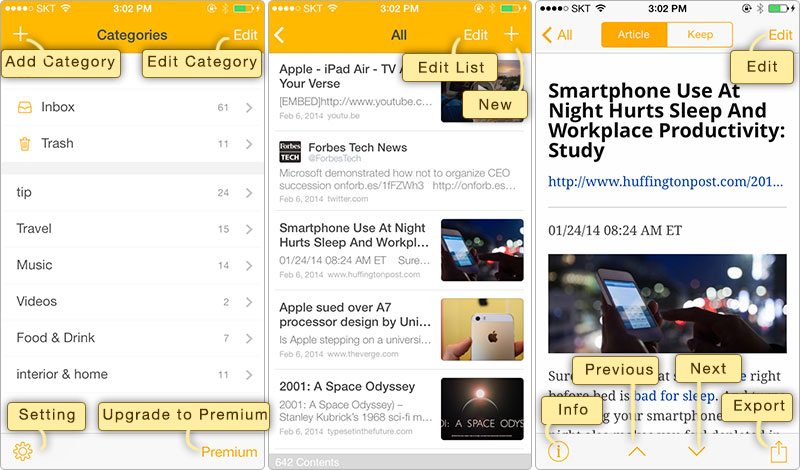
Keep from Web Browser
Running Keep Everything app after copying URL or web content from Safari or other applications will automatically keep the data.
Once Keep Everything is operated, it goes into background mode, and watches clipboard for up to 3 minutes, at maximum. Then as soon as something is copied into the clipboard, it saves the content.
User can also keep by tap "+" button in Keep Everything App.
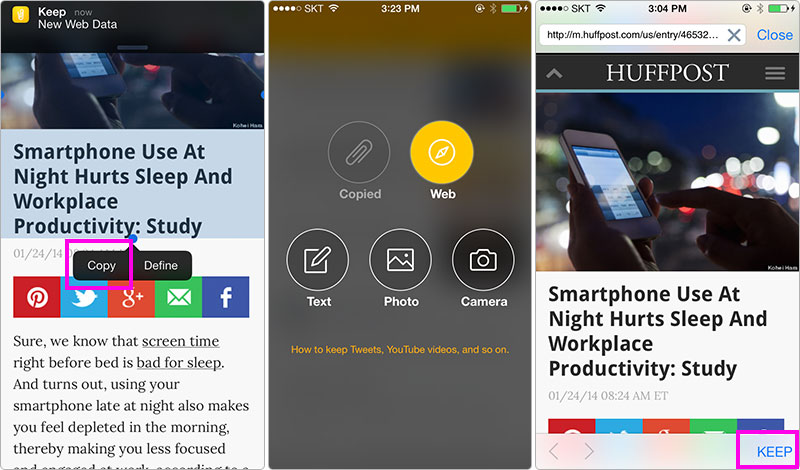
Keep Tweet, YouTube
User can also keep data from other applications, such as Twitter, Pocket, and ReadKit, with "Copying Link". When saving Tweet, especially, included links are stored together as well.
In addition, user can keep YouTube Video clips, which are played on a neat Article screen (due to the copyrights issue, video files are not kept).
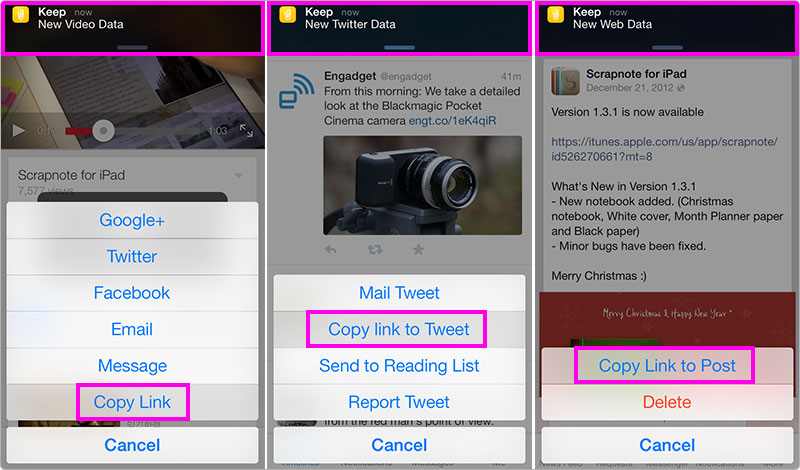
KEEP & ARTICLE
Data kept by users are saved to your storage permanently as they are shown in the web browser. Images are also saved together and links can be used.
"Article" is produced automatically by using only the contents from the kept documents, and sloppy advertisements and site menu are removed. Since this "Article" is written in Markdown format, highly legible and structured documents are naturally produced.
Markdown format refers to a format close to plain text, made by John Gruber. Please refer to Markdown Basics for more information.
If there is any missing information or pictures in the automatically produced "Article", user can directly fix it by clicking on the edit button. The title of the document can also be changed here (the contents of Keep document are unaffected even though "Article" is changed).
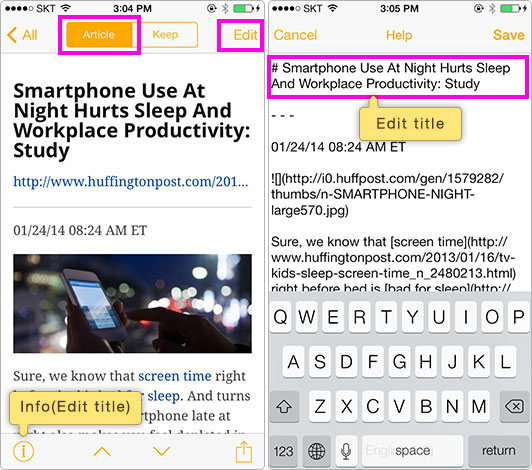
Source Browser
Parts of what are seen in the "Keep" window and "Source (Link) Browser", or images can be added to "Article." When the web page is updated, users can update kept data in the "Source (Link) Browser" window. Article can be renewed by using "Remake Article" from the toolbar in "Article" screen.
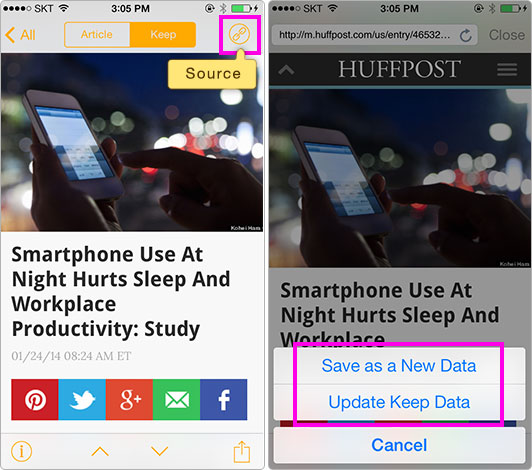
Category
Keep Everything can classify data by categories. User can select the category by tap the Edit button from the list screen or menu for selecting category will appear when user press the item for a long time.
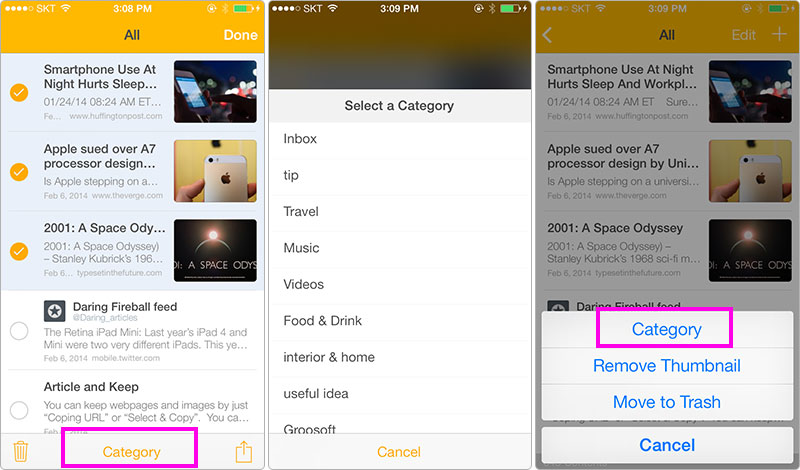
Cloud Sync
All data can be synchronized to Mac, iPhone and iPad by logging into Dropbox from the Preferences window.
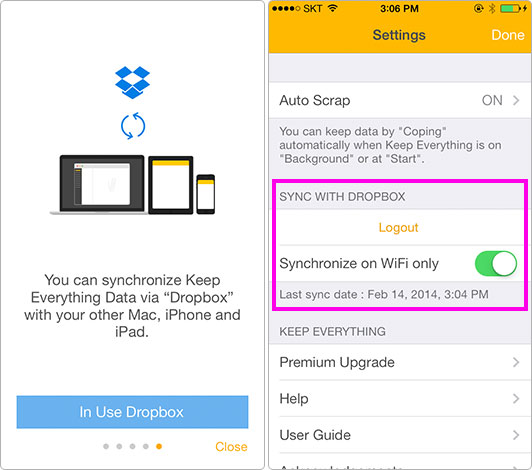
Premium Upgrade
You can keep over 100 data and will get premium features to be added soon.